Over the years Yahoo has faced many serious data breaches and out of them the most audacious cyber hacks happened were:
- In 2013: 3 million Yahoo users affected.
- In 2014: 500 million user’s data were compromised.
- In 2016: 200 million user accounts went for sale on the Darknet.
- In 2017: 32 million users' accounts were compromised.
That is why having the safety and security of their email data in mind, many users decided to delete their Yahoo email account permanently. So, if you’re also a user of Yahoo and at the same time looking for the steps and procedure about “how to delete Yahoo email account permanently” then you’re at the right place.
However, before that make sure to have a control on your Yahoo data and to do so download all your email data which spread across different Yahoo products using these steps:
- Go to “Yahoo Privacy Dashboard” page and the under its ‘Products’ section click on the ‘Yahoo Mail”
- Then, you have to further click on the ‘Mail Download Manager’ option which is adjacent to Yahoo Mail.
- After that, choose the type of ‘Yahoo Data’ that you would like to download.
- Now, to get ‘Notified’ for the same, provide an email address and click on the ‘OK’ button to request download.
- After that, wait for a maximum of 30 days, and when Yahoo notifies you to download the data, use a third-party email client like Outlook and the Yahoo IMAP settings for the same.
As Yahoo offers its users the facility to delete, remove, close and reactive Yahoo accounts whenever they want, now follow the below-given steps to permanently delete your Yahoo account for good:
- To do so, go to the “Yahoo Account Delete Page.” And, for that type “Delete Yahoo Account Page” in a web browser.
- Then, from the search result open the page and there enter your username and hit on the ‘Next’ button.
- On the next page, enter your password as well in order to sign-in.
- After that, to verify your identity, click on the code that you will receive from Yahoo on your mobile number.
- Along with that, type the ‘Captcha’ image code in order to authenticate that you’re a human and not a robot.
- Now, in order to terminate the Yahoo account permanently, you’ll be provided with two options, and from them, you have to select the “Terminate This Account” option.
- After that, before permanently deleting the account, Yahoo will offer you the chance to re-confirm it. And, for that, you will be navigated to the page “Before continuing, please consider the following information"
- There, read the text carefully and decide whether you want to delete the account or not.
- Once, you decided, enter your email address in the given text field provided, then press on ‘Continue’ and then to ‘Yes’ button to finally re-confirm that you really want to delete your Yahoo account.
So, after following these steps, if you receive a message that reads “Your account has been deactivated and scheduled for deletion” then it means you have successfully deleted your account from your part. Now, Yahoo will initiate the process of deleting your Yahoo account permanently.

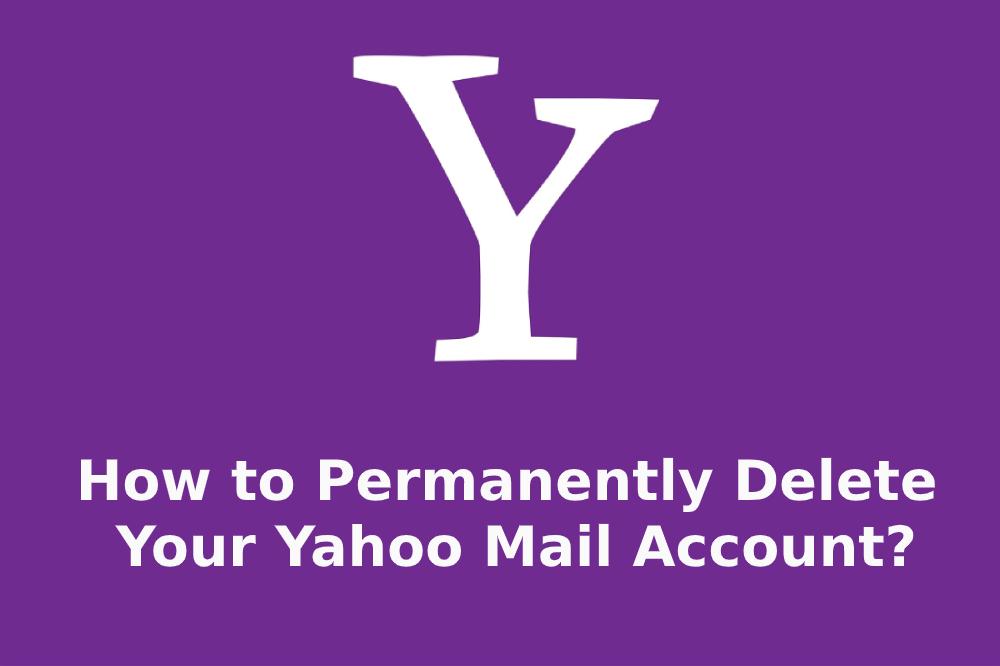











No Comments