There are various reasons to export mailbox from Exchange Server 2016 to Outlook data file and one such reason is to back up the Exchange database mailbox data into PST file format for future use.
Microsoft Exchange is being widely used by numerous IT companies and other industry verticals for business and communication purposes around the world. Working at such scale (medium, small, and large) it contains data in bulk, and all the mailboxes and its data items information such as: mails, notes, contacts, journals, calendars, tasks, etc… is very essential for the company.
All the mailboxes are stored in the Exchange database which is the main repository of Exchange and it is prone to corruption. If any EDB file gets corrupted or damaged then users won’t be able to access the mailboxes and do not perform their operation because the EDB file becomes inaccessible due to corruption. If somehow the Exchange data gets deleted or lost due to this issue then users or organization have to face its repercussions too:
- Financial loss
- Losing the client or user trust
- The company growth will slow down
- They will lose the professional and personal information
- Face legal charges and penalties
- Sometimes, they run out of business
So, to avoid all this trouble or issue it is necessary to keep all this data safe and secure it is necessary to export the mailbox from MS Exchange Server to Outlook data file. As PST works as a backup file through which users can access and retrieve the data back to the server or Microsoft Outlook.
Solution to Export Mailbox from Exchange Server 2016 to PST File
Users can use the Exchange PowerShell cmdlet and EAC as the manual solution for Exchange 2016 export mailbox to PST file format but before using the method to perform conversion users have to assign some roles and provide permission. Then, users can execute the steps given in the manual method.
1. You have to assign Mailbox Import Export Role. This can be done either by using the PowerShell command given below or the Exchange Admin Center.
New-ManagementRoleAssignment -Role “Mailbox Import Export” -User “Enter user name”
2. After that, provide the read / write permission to the Exchange Trusted Subsystem security group to the shared folder where the resultant file is going to be saved.
- Create New Folder >> Select the properties option
- Click on the sharing tab >> Then, select the advance sharing button
- After that, select the share this folder checkbox >> Click on the Permission button
- Click on the add button & insert Exchange Trusted Subsystem in the provided dialogue box
- Then, select the full control checkbox >> Click on the Apply button
Note: Either you are using the Exchange Admin Center or PowerShell cmdlet to do you job. First, fulfill these pre-requisites then use the manual solution provided here.
Method 1: Export Mailbox from Exchange 2016 to Outlook Data File Via EAC
Follow the steps given below to export the EDB mailbox:
Step 1: Login to the Exchange Admin Center & Select Recipients
Step 2: Then, select the mailbox >> Click on … button and select the export to a PST file option
Step 3: In the next window, select the export only the content of this mailbox radio button >> Click on Next button
Step 4: Then, enter the UNC path >> Select the Next button
Step 5: Click on the given checkbox and select the finish button
Method 2: Use PowerShell Cmdlet to Export Mailbox from Exchange Server 2016 to PST File
To perform this conversion users have to use the New-MailboxExportRequest cmdlet which export the content of the primary archive EDB mailbox to the Outlook PST file. It applies to the Exchange 2010, 2013, 2016, and above Server version.
Use the command given below to export Exchange 2016 Mailbox to PST file
New-MailboxExportRequest -Mailbox “Joe” -FilePath “\\Desktop\Folder1\filename1.pst”
This cmdlet export the Joe mailbox from the Exchange Server to the Outlook data file.
If user want to export the Exchange Server archive mailbox to the PST file then they have to use the different command for that.
New-MailboxExportRequest -Mailbox “Joe01” -FilePath “\\Desktop\Folder1\filename1.pst” -IsArchive
The command export the joe01 Exchange Server archive mailbox to the Outlook PST file.
Like this, users have to execute different cmdlets for various operations.
Drawback Of Manual Solution
- It doesn’t export the dismounted / offline Exchange database mailboxes to PST file
- The Exchange Admin Center only export one mailbox at a time & in PowerShell cmdlet you have to insert different commands for various tasks
- Can’t work properly with damaged or corrupted EDB mailboxes
- Requires in-depth knowledge, technical skills, and hands-on experience
- Time taking process. Depending on the size of EDB mailbox it take time to export the Exchange mailbox
Note: There are most users who are having offline / dismounted Exchange database file and they want to export the mailboxes from these EDB file but the manual solution provided here only export on-premise Exchange mailbox. In addition to this there is no other manual method that can perform this conversion. Then, in this case, you can use the Advanced solution described below which support these mailbox database and easily export mailbox without using any command in a simplified way.
Use Automated Wizard to Export Mailbox from Dismounted/Offline EDB File
You can use the EDB to PST Converter Tool which is used by many technical and non-technical users to export multiple mailboxes such as: user, archive, shared, disconnected, and legacy to the PST file simultaneously. By default, it creates UNICODE Outlook data file and users can export any size of Exchange database file to the PST.
This advanced utility offers Quick and Advance scan mode option which recovers and repair .edb file from minimal and major corruption. Users can select the dual scan mode depending on the level of corrupted Exchange database. After recovery, users can export the recovered EDB mailboxes to the Live Exchange Server mailboxes, Office 365, and various file formats.
Working Steps to Export Mailbox from Dismounted/Offline EDB file to Outlook PST
Step 1: Download and run the automated software. Click on Add file button to load offline Exchange database file >> Select the Add button
Step 2: Preview Offline EDB mailboxes >> Click export button
Step 3: Select Exchange mailboxes >> Click on the PST export type option >> Select the browse button to set target file location >> Click on the export button
Bringing It All Together
This write-up provides detailed information on how to export mailbox from Exchange Server 2016 to the Outlook data file by using the solution provided here. In case if users want to export the mailbox from the dismounted / offline .edb file to the PST then use the advanced solution described above. Users can select the method according to their preferences and perform conversion without any hassle.
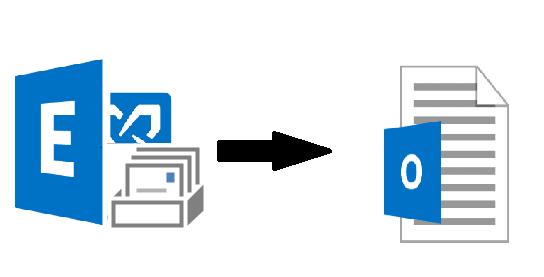











No Comments